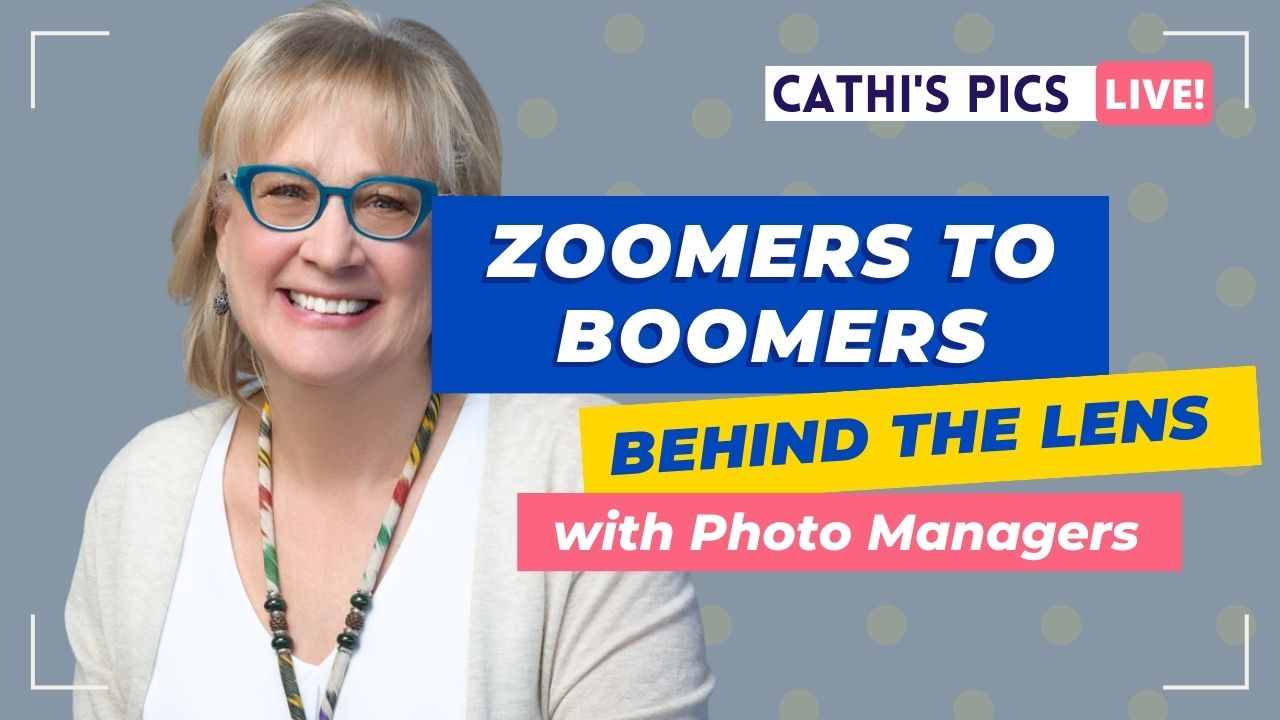
Zoomers to Boomers: Photo Managers from Four Generations – Madisyn Goodman
Photo Managers in every generation are changing the photo-organizing industry! In a recent Cathi’s Pics Live, we met photo managers from each generation. Last but
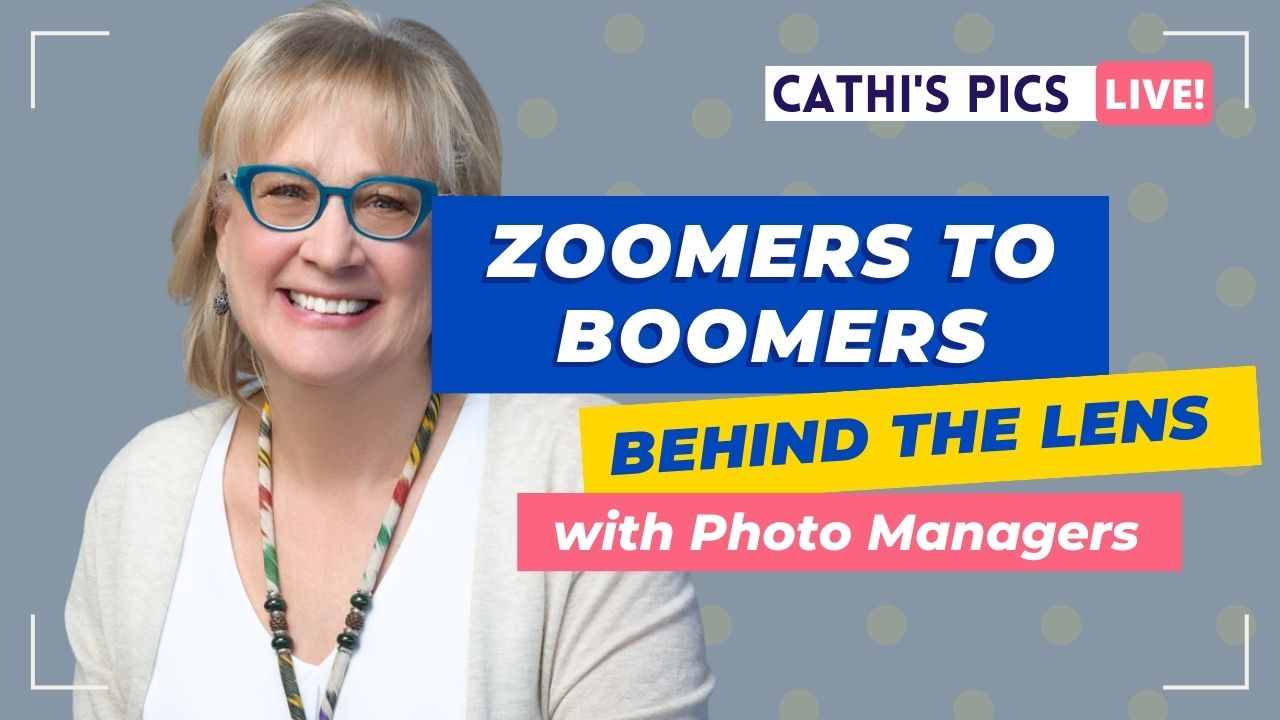
Photo Managers in every generation are changing the photo-organizing industry! In a recent Cathi’s Pics Live, we met photo managers from each generation. Last but
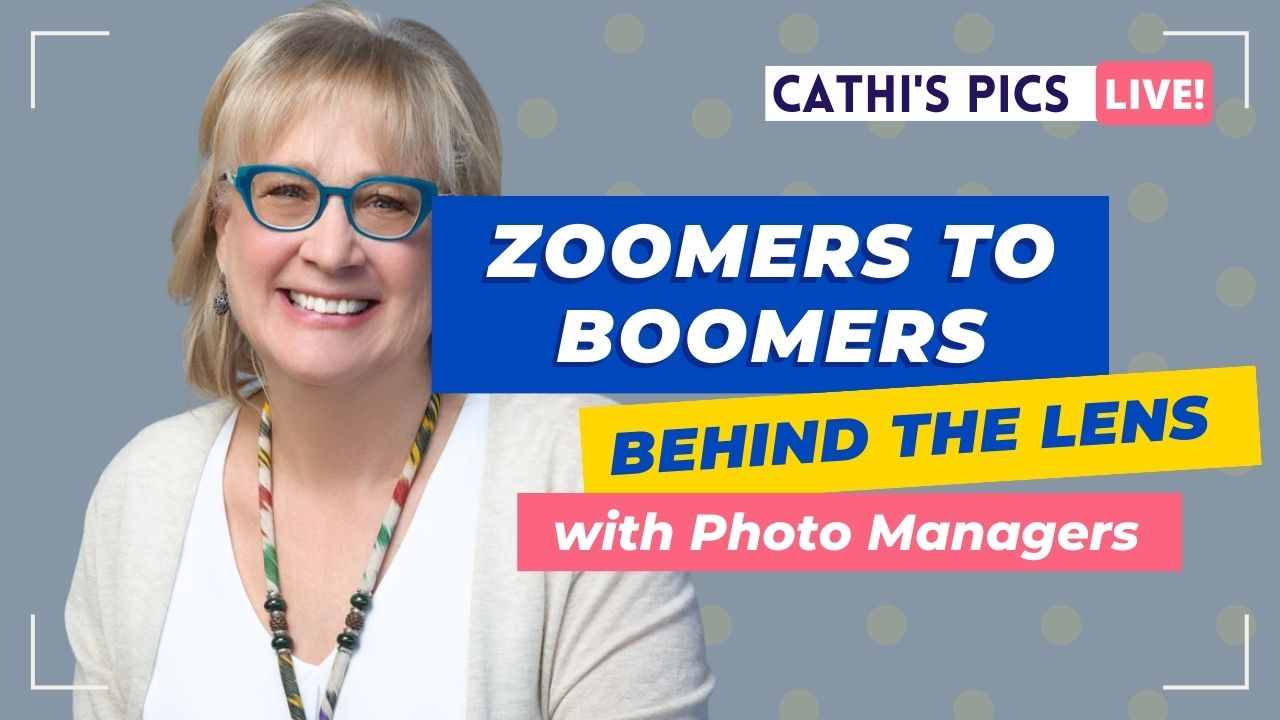
In our recent Zoomers to Boomers episode of Cathi’s Pics, we met photo managers from every generation to discuss what it’s like to start a
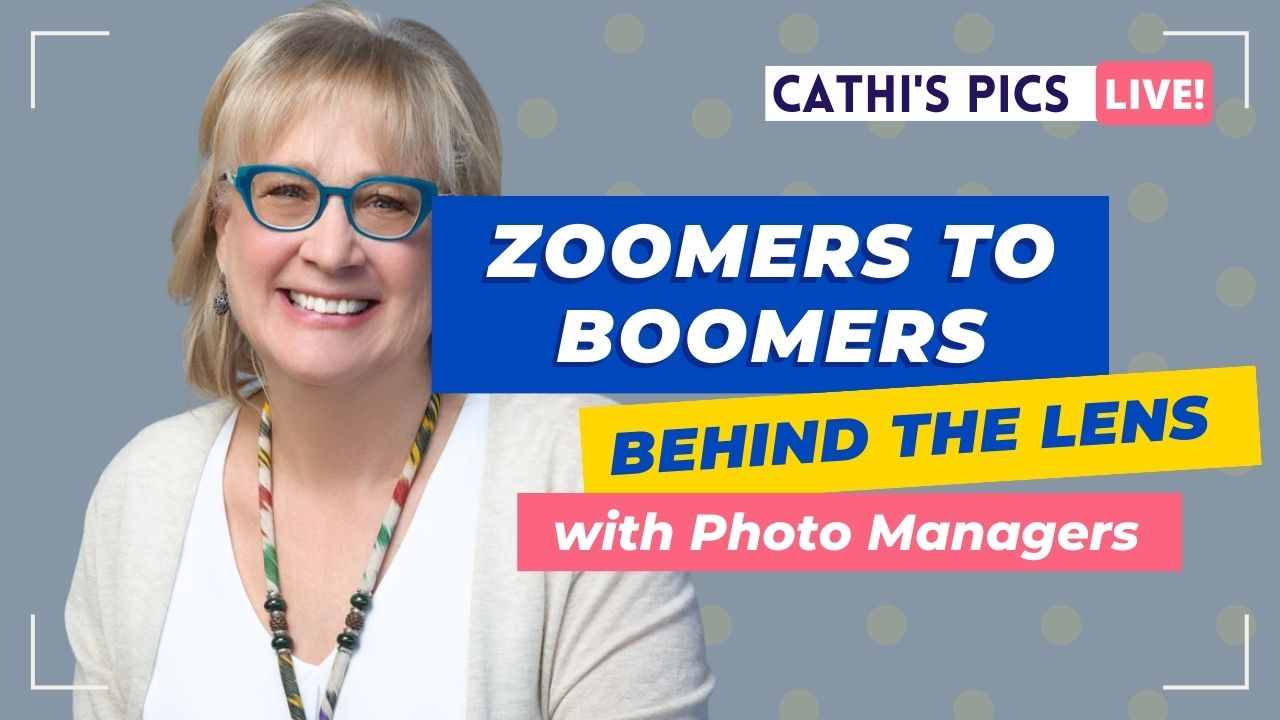
In this series, we delve into the world of photo management through the lens of different generations. Today, we shine a spotlight on Andi Willis,
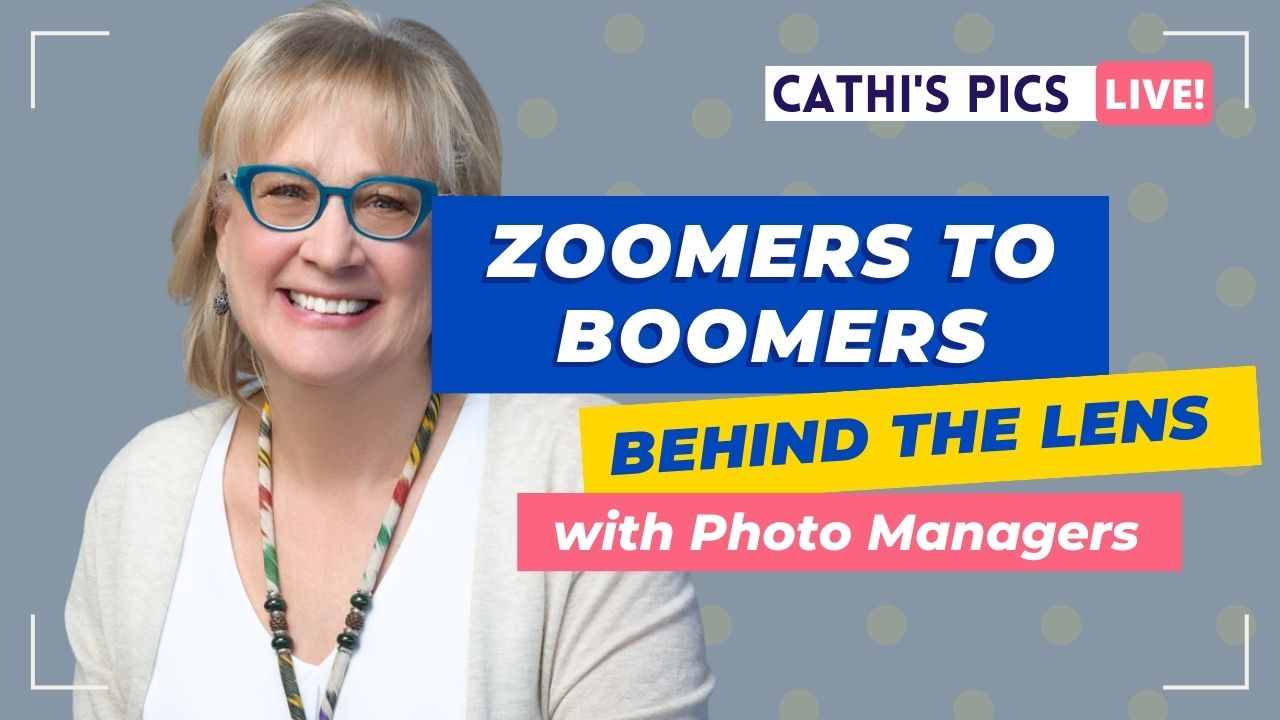
Are you a Baby Boomer, Gen X, Millenial, or Gen Z with an entrepreneurial spirit? In all generations, photo-lovers are becoming professional Photo Managers! In
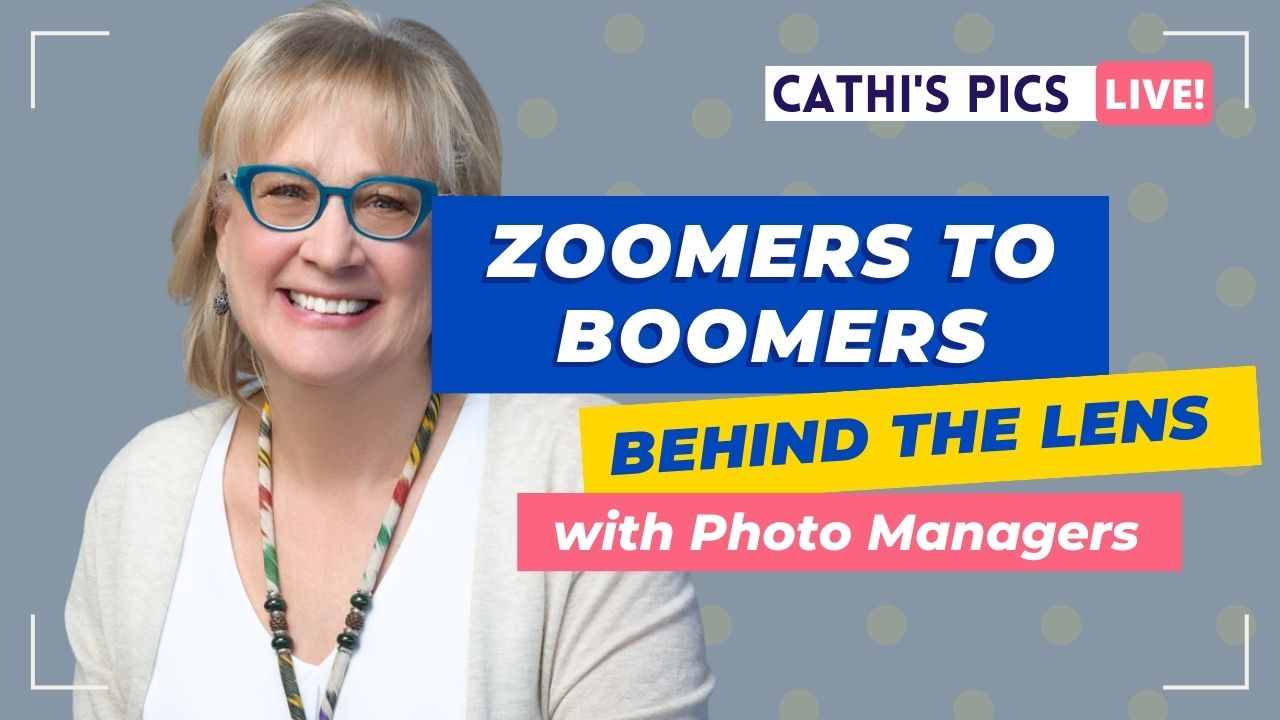
Embarking on the journey of starting a new career poses challenges and opportunities unique to each generation. In this episode of Cathi’s Pics Live, Cathi

Have you ever found yourself immersed in the world of photos, captivated by the stories they tell and the memories they hold? Imagine channeling that
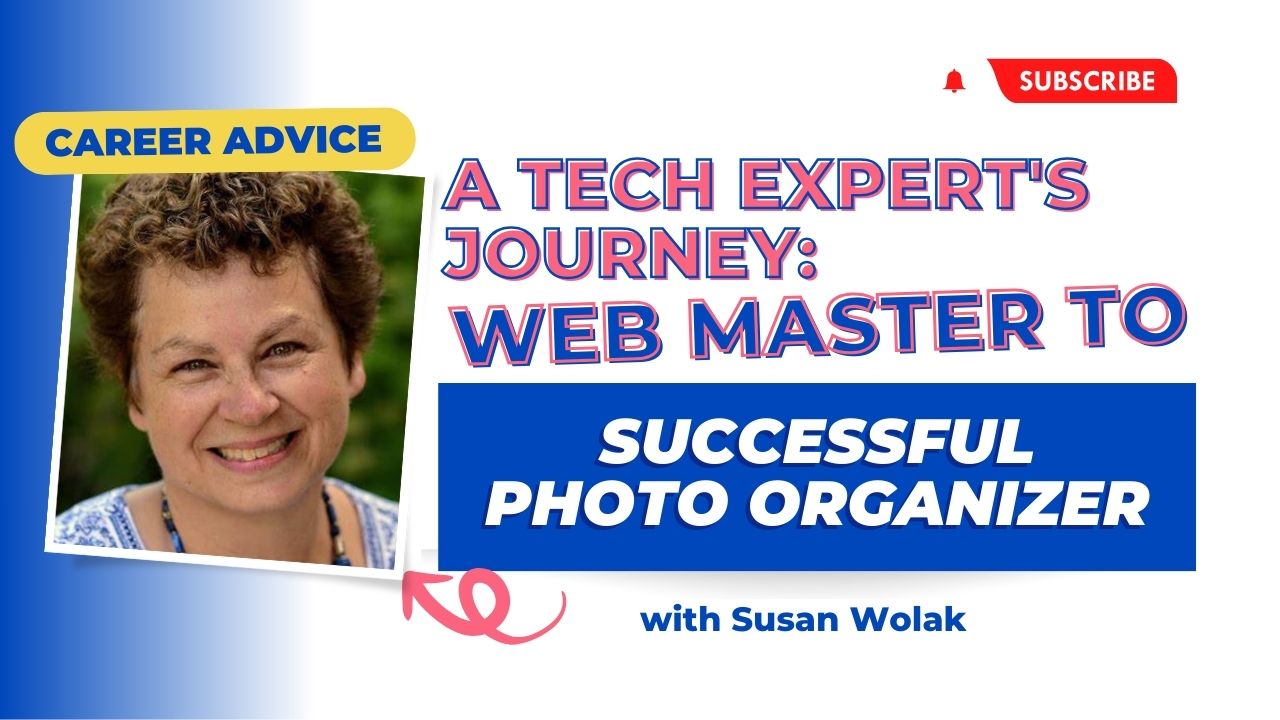
In this “Career Advice from a Pro” webinar, we are joined by Susan Wolack, a seasoned professional photo manager. Susan shares her captivating journey from
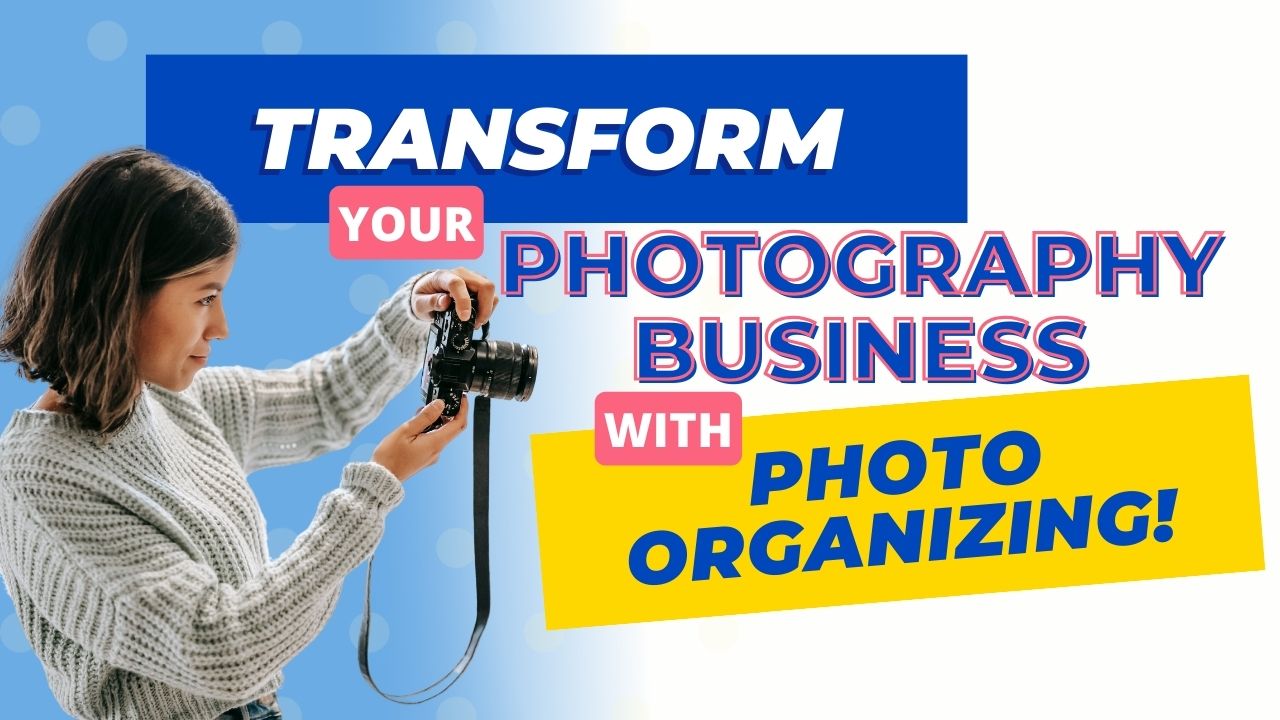
The Photo Managers have introduced two membership levels! These programs help individuals conquer their photo chaos and potentially turn their passion into a thriving business.

In an era where smartphones have become ubiquitous, the number of photographs we take has skyrocketed. These snapshots of life, ranging from everyday moments to
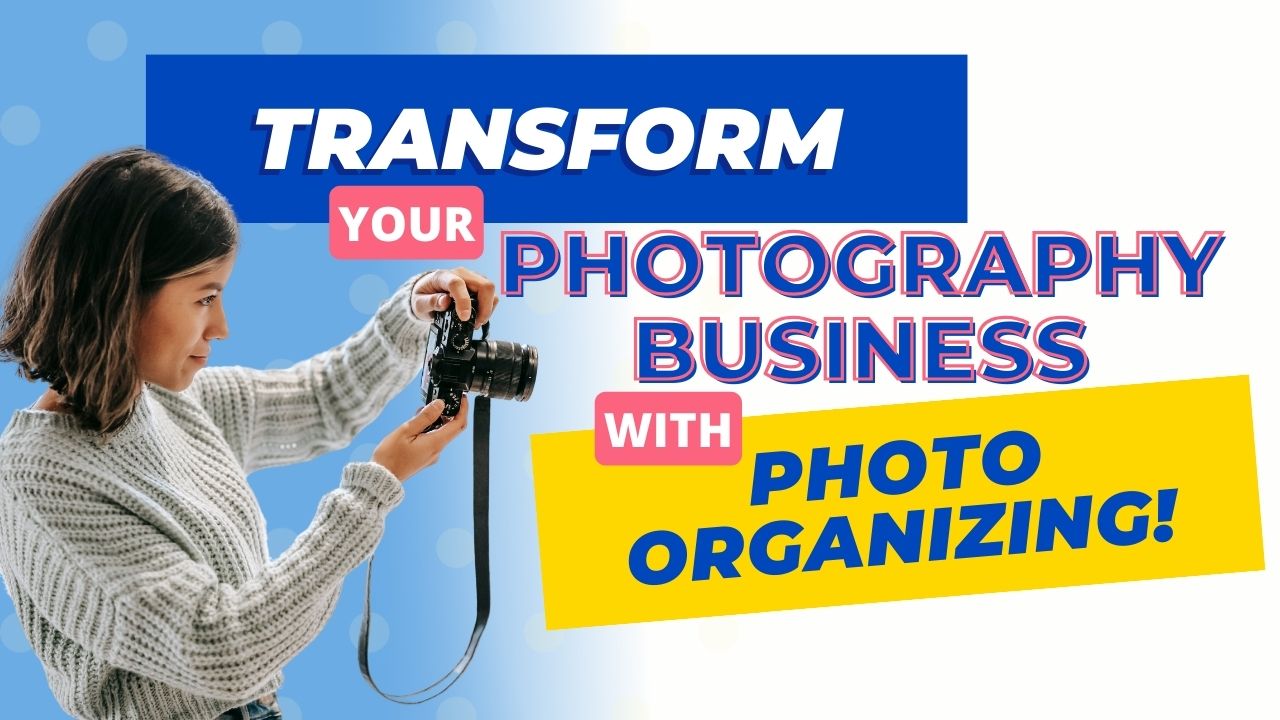
Attention all professional photographers! In this discussion, learn invaluable insights into a burgeoning opportunity: photo organizing. Pro photographer and photo manager, Jennifer Loomis explains the

Our final guest who joined us recently for the first Cathi’s Pics Live, is Caroline Guntur, founder of The Swedish Organizer! If you’d like to

We continue our motivational Clutter-Free January with an interview from organizing Pro, Jill Yesko Diana! We are thrilled to be introducing the new Live segment
Every week The Photo Managers CEO, Cathi Nelson, will send you a list of a few of things that she’s been loving: articles, products, events, books, podcasts and more!
Ask questions about organizing your photos from photo organizing pros. Connect with a group of people interested in preserving their family legacy and memories!
Looking for someone to help with your printed and digital photo organizing, designing photo books, digitizing your media, and more? Find a pro in your area!
Do you have a love of photos, preserving memories and family history, or designing photo books and want to turn it into business? We’d love to welcome you to our professional community!