Written by Sandra Williams of Infinity Photo Solutions
Many people say they wish they had saved the voicemails of loved ones, especially after their loved one is gone. Our pictures tell so many stories, but to be able to hear your loved one’s voice again after they’re gone can lend a different form of comfort. Saving voicemails can also be a way to preserve your children’s voices that change as they grow. I recently saved some family voicemails and was astonished at the change in my teenage son’s voice in just the last couple of years!
Do you have any treasured voicemail messages from loved ones that you want to keep safe and backup? Saving and backing up voicemails is actually really easy to do on your smartphone. Here are some guidelines for both iPhones and Androids so you can save messages from the ones you love, or perhaps important messages that you simply want to keep.
To Save Voicemails on an iPhone
- Open the Phone App and go to Voicemail.
- Choose the message you want to save.
- Click on the share icon (square with arrow pointing up):
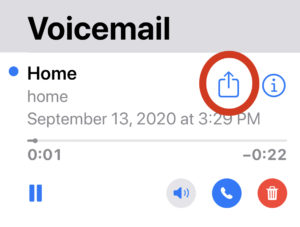
- Scroll through the icons and decide where to save the message: Notes, Voice Memos App, DropBox, OneDrive, or other programs that you may use. If you don’t see the program you’re looking for, scroll to the end and choose the three dots to see more. I recently saved some family voicemails to my Forever Storage account where I store all my best and favorite photos for my family.
- Once you’ve shared/saved a copy of your voicemail, you should make another backup as well (for instance, if you chose to save it in DropBox, be sure to download it to your computer too).
To Save Voicemails on Most Android Phones
With Android phones, the exact method can depend on your service provider and/or smartphone model, but here are some general guidelines.
- Open the Voicemail app.
- Tap, or tap and hold, the message you want to save.
- Choose “save,” “export,” “archive,” or something similar in the menu that appears.
- Select the storage location in your phone where you want to store the message and tap “OK” or “Save.” If you aren’t given the option of where to save the message, make note of where it’s saving it (take a screenshot or write it down).
- Using the share icon, backup the saved voicemail to your preferred cloud service such as DropBox or OneDrive, and then download a copy to your computer for additional safe keeping.

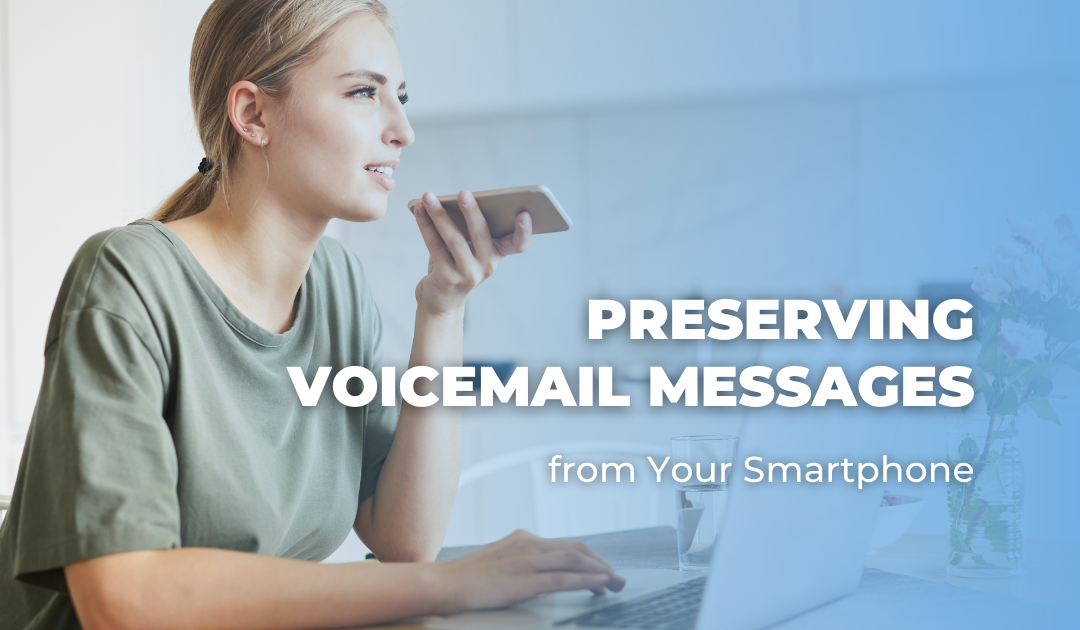
Recent Comments