Many of us have tons of videos that we’d love to watch but don’t have the tools necessary to make them into a single watchable video. If you own a Mac computer, iMovie is a free application which you can use to edit a simple year in review video for your family.
Before using iMovie, follow these requirements:
- In order to work with Apple’s new HEVC video codec, you must be running at least High Sierra version 10.13.6
- You must at least have iMovie version 10.1.10
Training Tips on How to Create a Year in Review Video
Watch this video for step by step instructions for creating a Year in Review video using iMovie.
Year in Review using iMovie from Storyteller Productions on Vimeo.
PSA: Avoid Vertical Video Syndrom
If you haven’t started already, please start taping your video clips horizontally, as demonstrated in the picture below. This will prevent this video and your video will look much more polished on the big screen.

Tips for making an exciting year in review video
- Don’t be afraid to edit it down to short, quick shots
- Add an exciting song (https://www.songfreedom.com, https://www.songfinch.com)
- Edit the footage to the beat of the music to make a more dynamic, interesting video
- Make it under 10 minutes
The Final Product
Here is the final product for my year in review video. Enjoy!
More Ways to Enjoy Your Family’s Videos
How To Add A Home Video To Your Holiday Card
Celebrating a Life In Photos: Creating a Video Scrapbook
How to Make a Video Flipbook: A Fun Way to Use Burst Photos
 Originally from Indiana, Jenny Herrero moved to New York in 2001 to begin her career in post-production at MTV Networks by creating presentations through videos, photos, and music. She became an expert in organizing and archiving media, including photographs, video, and film. After speaking with various friends and family who were always complaining about their own disorganized media collections, Jenny formed Storyteller Productions in 2010 – a place which helps busy individuals and families organize, preserve and showcase their special photos and videos.
Originally from Indiana, Jenny Herrero moved to New York in 2001 to begin her career in post-production at MTV Networks by creating presentations through videos, photos, and music. She became an expert in organizing and archiving media, including photographs, video, and film. After speaking with various friends and family who were always complaining about their own disorganized media collections, Jenny formed Storyteller Productions in 2010 – a place which helps busy individuals and families organize, preserve and showcase their special photos and videos.
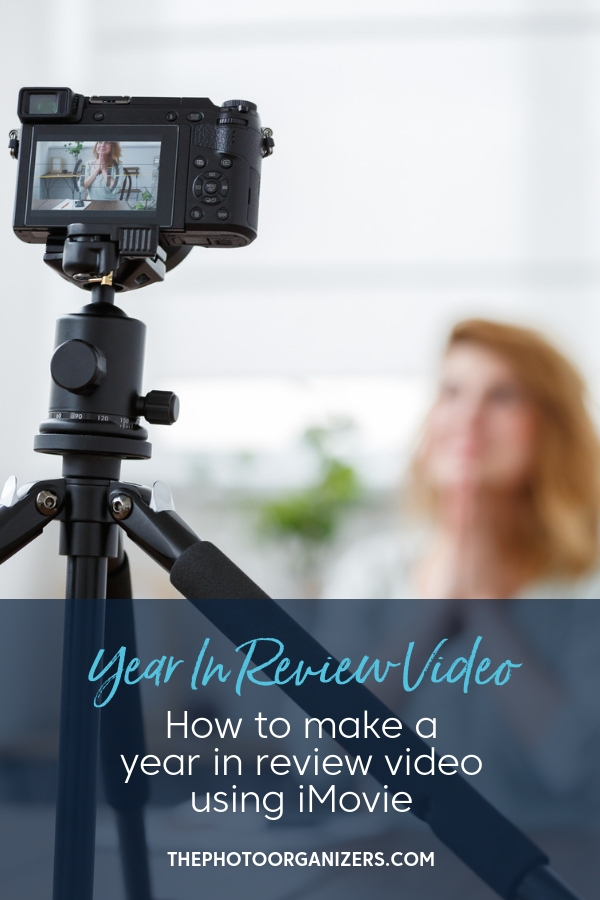


This is so important-thank you for highlighting videos. We do the same for our clients (we use Premier and/or Final Cut Pro) . We also teach clients to do this in iMovie themselves – it’s so fun. Great tips (esp no to the vertical video!) Great inspiration! 🙂
Hi Marci, I’m happy to hear that you highlight videos as well with your clients! They say a picture is worth a thousand words…and the emotion that a home video clip can evoke can be very powerful as well. iMovie is a great free software if you own a Mac, so that’s terrific that you teach clients how to utilize it. In a professional setting, I love Premiere Pro for all my projects because sometimes I have to work cross-platform on the same project file from a Mac to a PC, depending on the facility. However, I really love Apple products and am giving Final Cut Pro X a chance (it took some getting used to after FCP7). Both Adobe and FCPX are great paid options, for those who are looking more seriously into video-editing.
Absolutely fabulous tutorial. Curious to know how long it took a professional to pull that compilation video together?
Hi Lisa, that’s great that you liked the tutorial! I hope it will help in the future (if you or someone you know decides to edit some home movie clips in iMovie). As for how long it will take, there are many variables which include: 1.) gathering the footage; 2.) sifting the footage; 3.) tightening and editing to music; 4.) outputting and sharing. I edited a very short video, which took a couple of hours. But I sifted very quickly, and could have easily used more shots to make a longer video if I really wanted to show our year in more detail. That doesn’t include the gathering of the footage or outputting in different formats. Every project is different, so be prepared for videos like this to take longer because of all the variables and technological glitches (ughh) that may happen!
I could watch that VVS video every time. It makes me laugh. Every. Time.
Yes, Darla, that VVS video is a riot! And it Never. Gets. Old.
very nice post, i certainly love this website, keep on it